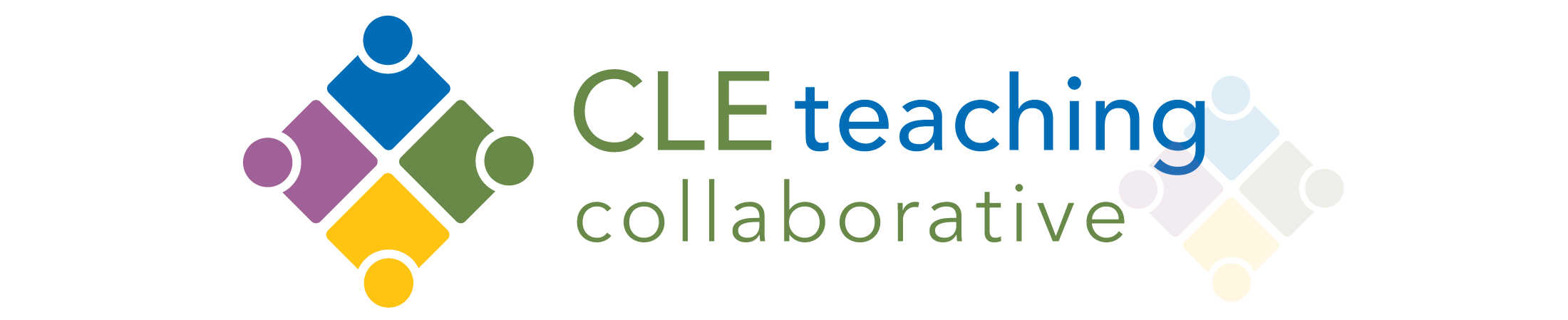Course(s): ETE 572, ETE 691, EGT 519, Professional development
Department: Curriculum and Foundations
Institution: Cleveland State University
Instructor(s): Selma Koç
Syllabus (submitted as PDF): ete691syllabus.pdf
Number & Level of Students Enrolled: 15-25, Graduate
Digital Tools/Technologies Used: Educreations, Padlet, Kahoot!, Blooket, NearPod, Google ad-on and extensions, Google Forms, YoTeach!
Author Bio (50-100 words): Dr. Selma Koç is a professor of educational technology in the College of Education and Human Services at Cleveland State University. Her research interests focus on online learning and assessment, immersive learning, STEM education, and technology integration in K-12 and higher education instruction.
This case study introduces digital tools and apps that were used in online courses in the Educational Technology master’s program at Cleveland State University. The majority of the students in the Educational Technology program were K-12 teachers who are interested in integrating technology into their teaching for engaging and effective student learning. In addition, this case study includes instructional technology that was presented via Zoom at a professional development session with a group of preservice teachers at the beginning of the Covid-19 pandemic.
Introduction
Due to the Covid-19 pandemic, educators had to move to remote teaching using video conferencing tools such as Zoom, Google Meet, and Skype. While these videoconferencing tools provide a great way to communicate with students, maintaining a high degree of student engagement is a constant challenge. This paper discusses various technology tools and apps that enhance student engagement and collaboration in remote learning.
Darby & Lang (2019) suggest that small and strategic changes can have enormous power to improve student learning. I take this approach when integrating technology into my graduate courses. In this case study, I attempt to provide educators digital tools and apps such as Educreations, Padlet and Nearpod for technology integration in planning, teaching, assessing, and engaging students in active and collaborative teamwork. For each tool, I will offer a description of the tool and share some of the specific uses and examples in teaching and learning activities.
Educreations
Educreations is a great application that can be integrated in the classroom in many ways. It is an iPad app that serves as an interactive whiteboard and screen-casting tool through which users can add videos, voice-overs, and images. Students do not need to have an iPad to access Educreations. They can login to the teacher-created account using their teacher’s class code and participate in class activities. I observed this app in use in a second-grade classroom to teach the number line and evaluate its effectiveness on the students’ verbal and written explanations of three-digit addition and subtraction using whole numbers (Koç & Chambers, 2019). As a part of their assessment and reinforcing the use of the number line for addition and subtraction, all the students were given a three-digit addition or subtraction problem. The students were asked to solve the problem using the number line the students themselves would draw on the app and explain their thought process as they solve their given problem. The second-grade classroom teacher observed that using the number line as an instructional strategy helped the second graders solve three-digit addition and subtraction problems. Through our discussions of the benefits of using Educreations in this second-grade classroom, we found that using the number line as an instructional strategy and Educreations activities helped the second graders solve three-digit addition and subtraction problems. Furthermore, we found that this app was a great way to assess and identify the areas of strengths and weaknesses in students’ understanding and solving of the given addition and subtraction problems using the number line.
Based on my prior observations and experience of using Educreations in a traditional K-12 classroom, during the pandemic, I wanted to see if I could use the Educreations app in my remote teaching. I thought of ways to introduce digital tools and apps to my students who are mostly K-12 teachers. For instance, I used Educreations as an example for sharing annotations or graphics in remote teaching, and showed my students the app’s whiteboard, screen-casting and voice over features. I plan to explore more ways of incorporating this tool in my teaching and in the K-12 classroom.
Padlet
Padlet is a free tool for educators that can be used as an online bulletin board or a graphic organizer and in a variety of ways to present information. In my classes, I included a Padlet example (Figure 1) as an advance organizer. An advance organizer is relevant introductory materials presented in advance in any format of text, graphics, or hypermedia (Ausubel, 1968). In one of my courses, students used Padlet to demonstrate their innovative product design as one of their course assignments.
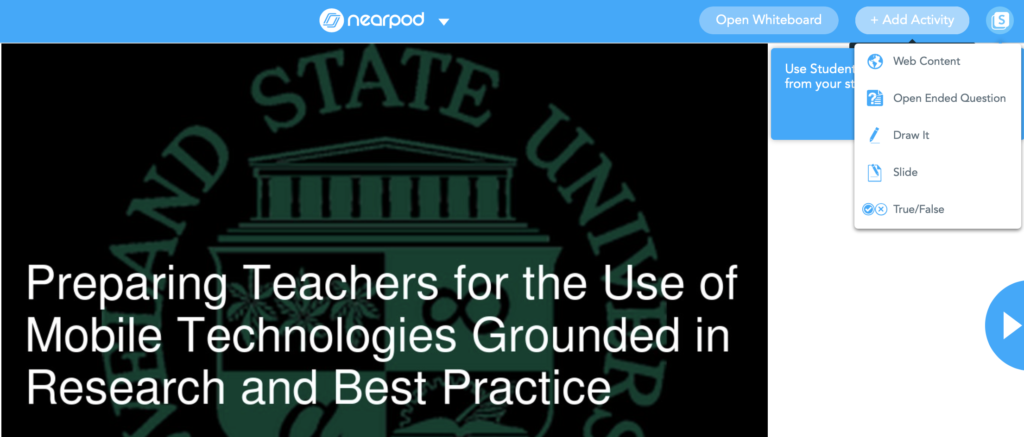
Padlet example as an advance organizer.
Kahoot! and Blooket
Kahoot! is a popular online quiz game that is free to use in education. Students can respond to the questions using their Chromebooks or smartphones. Blooket is gaining popularity among teachers. This applicationincludes templates and game modes for teachers to create their questions. Kahoot! and Blooket can both be used for content review, assessment, or getting the students excited and engaged with a topic. In my teaching, I ask my students to create a presentation using ZohoShow, Google Slides, or any other online presentation tool about an educational technology tool or app. In this assignment, the students talk about the features of the app, benefits to educators, examples of how the app is used, and ways they think this tool can be improved. Kahoot! is an application most of my students discuss in their presentations. In their discussions, my students who are mainly K-12 teachers emphasize how much their students enjoy using Kahoot and Blooket.
Google ad-on and extensions
Google ad-ons and extensions are applications that can be installed into the Google Chrome web browser. Extensions are programs that modify and enhance the functionality of Google Chrome. An add-on can run inside Google Classroom, wheras extensions can typically run on any webpage within the Chrome web browser.
In my educational technology classes, I introduce tools such as Google Keep (note-taking), Mote (voice notes and feedback), Screencastify (screen video recording), Loom for Education (screen capture and virtual classroom), and Lucidchart (graphic organizer, diagram), and encourage students to use them in their digital classrooms. With Google Keep, you can highlight and save notes. Mote can help teachers or students create voice notes for any website, documents, slides or Gmail. It also includes features such as instant transcription of your voice notes, and recognition and rendering of STEM language. Teachers can add voice notes or feedback to documents, slides, or in a Gmail message. With the help of Screencastify, students and teachers can record, edit, or trim videos. Using Loom, teachers can record their lessons or annotate their desktops. In addition, Loom for Education includes a drawing tool that can be used to provide feedback and make quick markings on your computer screen.
Using graphic organizers in teaching or planning for teaching is a topic I tend to emphasize in my classes. One of the assignments that incorporates graphic organizers is for exploring the related tools and create a mind map or any type of graphical representation to be used in K-12 either by the teacher or the students. The students are asked to learn educational applications such as Inspiration, CMap, Conceptboard, Mindomo, Bubble, Popplet, LucidChart. Since the majority of K-12 schools use Google Classroom, LucidChart is a convenient tool for students and teachers to use. Lucidchart is a Google ad-on diagramming application that can be used individually or collaborating on data visualization such as flowcharts, Venn diagrams, and mind maps.
Google Forms
Google Forms is accessible with a Gmail account that is an easy-to-use survey tool for formative or summative purposes that also includes other features. Teachers can use Google Forms to create feedback surveys, quizzes such as multiple-choice questions, open-ended questions, dropdown, and checkboxes.
In one course, Google Forms was used to assess the classroom instruction for evaluation purposes (Figure 2). Using Google Forms was easy which allowed collecting and analyzing individual student responses as well as a summary of whole group responses.
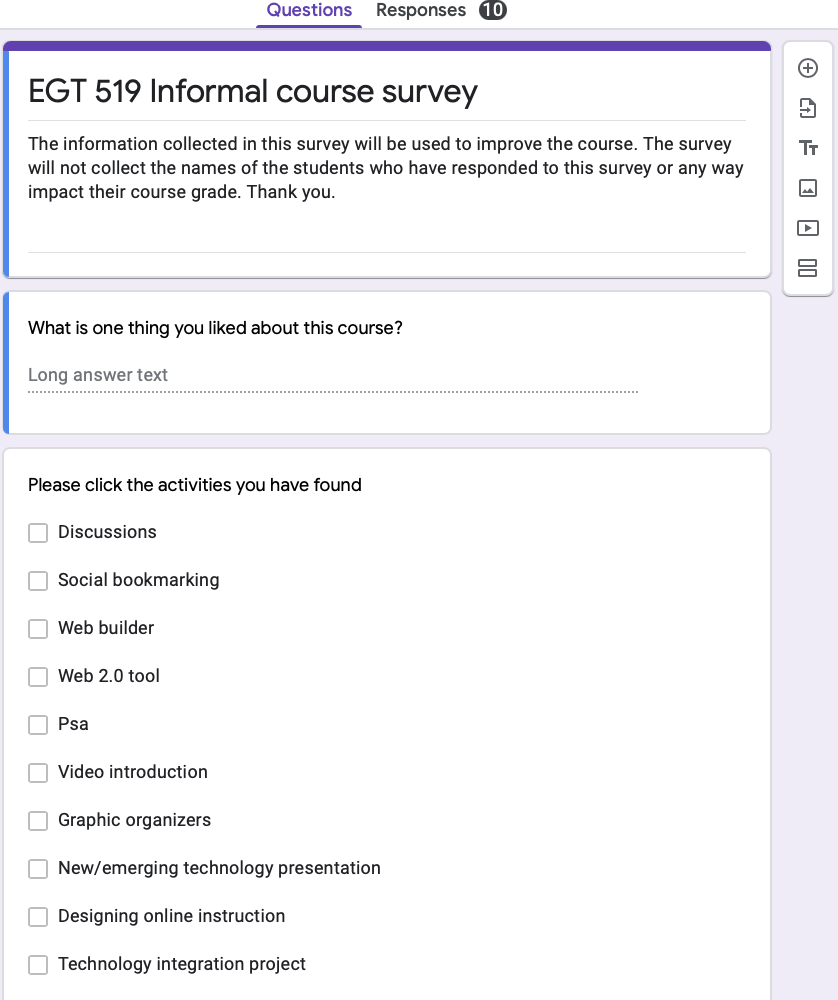
Google Forms example used for course evaluation.
YoTeach!
YoTeach! is a multi-faceted tool that includes chat discussion features, an online whiteboard, and uploading images. The teachers can create a room, set a pin, and provide the room address to their students. I used YoTeach! to assess the professional development session I have provided to a group of preservice teachers during the early stages of the Covid-19 pandemic. At the end of the meeting, for my YoTeach assessment (Figure 3), I asked: “What’s one tool or strategy you’d like to implement in your teaching?”. In another professional development session, the participants are asked “What’s one thing you can take away from this meeting?” For formative assessment purposes and improving teaching and learning activities, a “Minute Paper” format with two questions can also be used. Student responses can be debriefed at the end of the session, or at the beginning of the following session or they can be used for the instructor to prepare for the next session. These minute paper format assessment questions can be:
- What’s one thing you learned in this session you can use in your teaching?
- What’s one (muddy) question you have remaining?
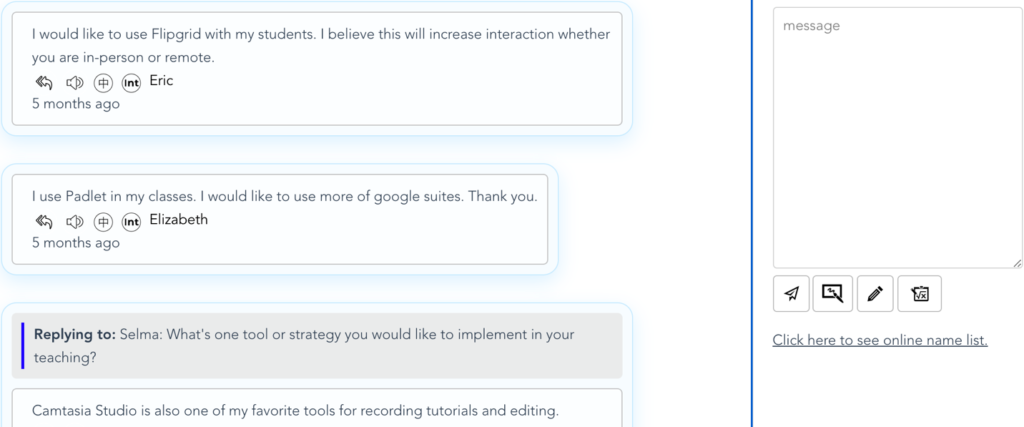
Using YoTeach! for student feedback, and assessment and evaluation.
Nearpod
Nearpod allows teachers to design engaging and interactive lessons and give feedback in real-time. Students can interact with a Nearpod lesson using any web browser, tablet, smartphone, or computer using a class code provided by the classroom teacher. Teachers can create presentation slides, lessons, add videos, combine videos with built-in questions as well as assessment activities such as polls, open ended questions, true-false questions and drawing responses (Figure 4). One unique feature I like in Nearpod is the “Notes” feature which is only available on the school edition. During a live participation or student-paced access of a presentation or a video using the Nearpod app, students can select the Notes icon and save their notes to their Google Drive, or One Drive, or sent their notes via email. In one of my graduate classes, I provide examples NearPod used in different K-12 grades. In addition, my students create a lesson that they can use in their own classroom.
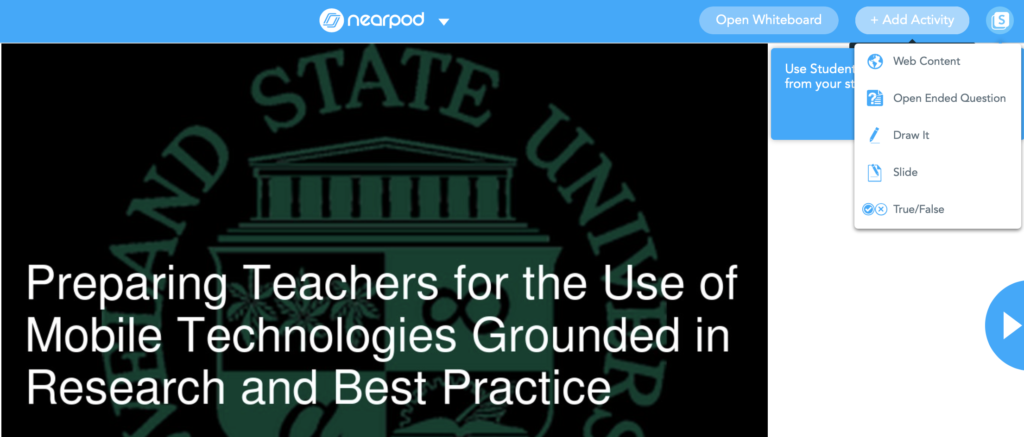
NearPod teacher resources.
Conclusion
Educational technology can foster student engagement, collaboration, enhance student assessment and learning. The tools mentioned in this case study not only enhanced my teaching as a college professor but also provided examples of technology integration and hands-on practice to my students who are K-12 preservice or in-service teachers. Digital tools and apps can bring many educational benefits to college and K-12 classrooms and support 21st-century skills such as collaboration, communication, and creativity. They can enhance summative and formative assessment, student reflection, and conceptual learning in addition to other benefits to both teachers and students. In addition, using instructional technology in K-12 can help prepare students for success in college.
The majority of the technology tools and apps included in this case study are free for educators. Specifically, access to teaching and learning resources for teachers and students becomes more important in remote teaching. These tools can be easily accessed and used in the college and K-12 classrooms and enhance teaching and learning.
References
Ausubel, D. P. (1968). Educational psychology: A cognitive view. New York, NY: Holt, Rinehart, & Winston.
Darby, F., & Lang, J. (2019). Small teaching online: Applying learning science in online classes. Arlington, VA: Jossey-Bass.
Koc, S., & Chambers, M. (2019). Using the number line and Educreations in a second grade classroom: A Collaborative Action Research Project. The Turkish Online Journal of Educational Technology (TOJET). http://www.tojet.net/articles/v18i4/1847.pdf